AWS Neptune Parameter Group
How to create an AWS Neptune Parameter Group or a DB Cluster Parameter Group?
- Login to the Management Console, then go to the Neptune console using this link https://console.aws.amazon.com/neptune/home.
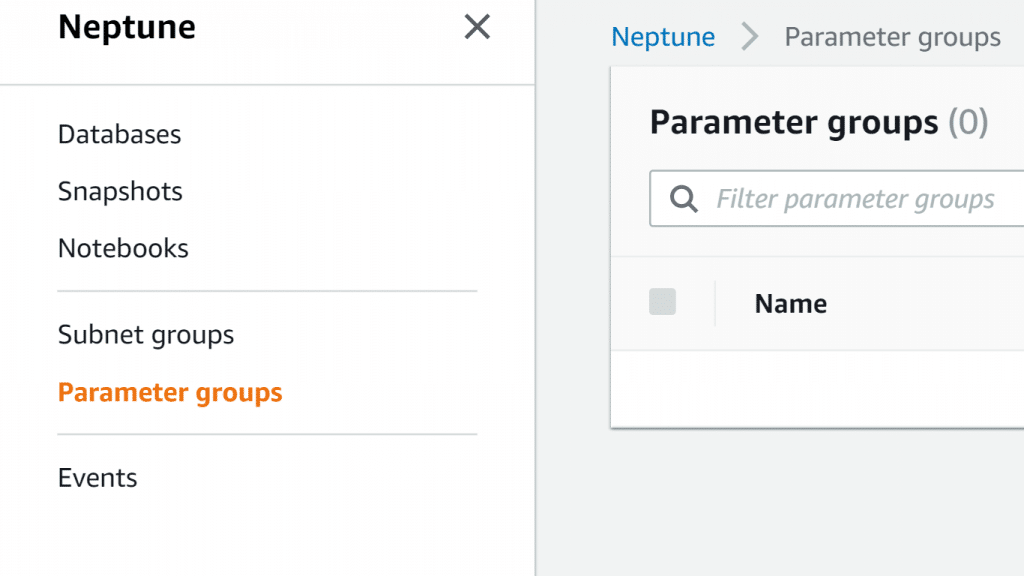
AWS Neptune Parameter Group – Parameter Groups on Neptune Console
- Select Parameter groups from the navigation pane.
- Select Create DB parameter group.

AWS Neptune Parameter Group – Create Parameter Group
You will now see the page for creating an AWS Neptune Parameter Group, Create DB parameter group.
- From the list of Type, select DB Parameter Group or DB Cluster Parameter Group.
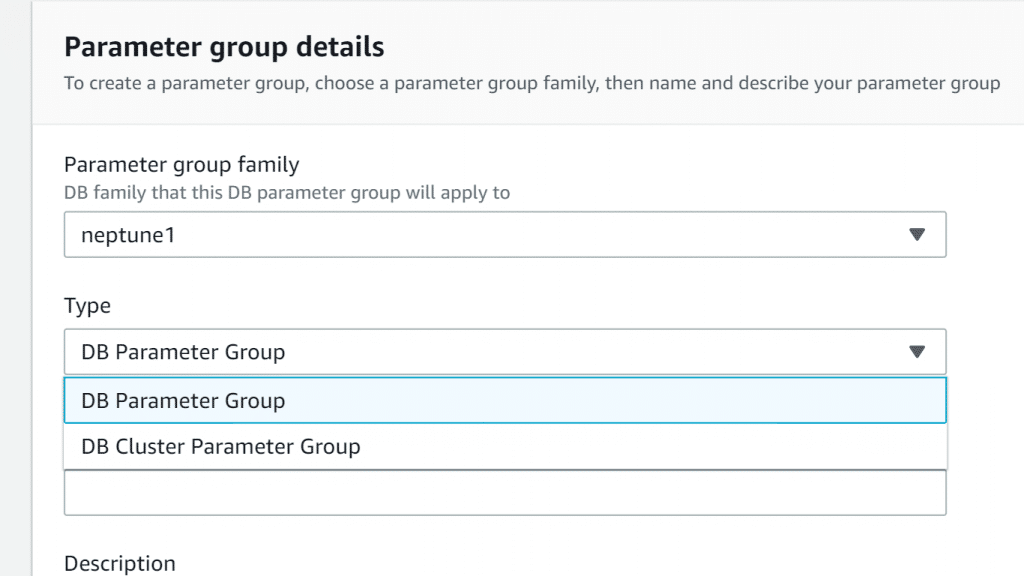
AWS Neptune Parameter Group – Enter Parameter Group Type
- For the box of Group name, fill in a specific name for your DB parameter group.
- In the Description box, fill in a distinctive description for your DB parameter group.
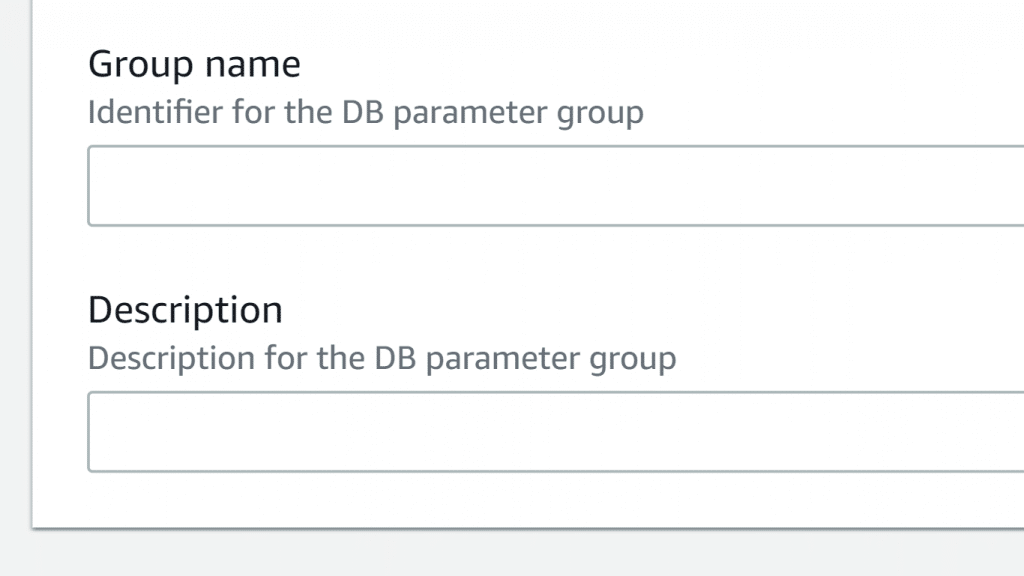
AWS Neptune Parameter Group – Enter Parameter Group Name and Description
- Click on Create.
How to edit a DB Cluster Parameter Group or an AWS Neptune Parameter Group?
- Login to the Management Console, then go to the Neptune console using this link https://console.aws.amazon.com/neptune/home.
- Select from the left navigation pane, Parameter groups.
- Select the needed DB Parameter group’s Name link to start editing.
You can optionally select Create parameter group for creating a cluster parameter group. After that, select the new parameter group’s Name.
Keep in Mind
The optional step above will become required to be done you are using the default DB cluster parameter group. This is because you’re not capable of modifying the default DB cluster parameter group.
- Click on Edit parameters.
- Specify the value for the parameters which need to be altered.
- Select Save changes.
- Now, you must reboot all Neptune DB instances.
Parameters Used for Configuring Amazon Neptune:
AWS Neptune Parameter Group Parameters
- neptune_enable_audit_log: Enable or disable audit logging.
Default Value: 0
Values: 0 for disabled and 1 for enabled.
- neptune_enforce_ssl: Where HTTP connections are allowed, every connection to your DB cluster will use HTTPS when this parameter is set as 1.
Default Value: 1
Values: 0 for disabled and 1 for enabled.
- neptune_lab_mode: For adding experimental features.
Default: None are enabled.
Values: (feature name)=enabled or (feature name)=disabled
Commas can be used to add more than one feature, such as:
(feature #1 name)=enabled, (feature #2 name)=enabled
- neptune_query_timeout: Specifies a specific timeout duration for graph queries, in milliseconds.
Default value: 120,000 (2 minutes).
Values: 10 to 2,147,483,647 (231 – 1).
- neptune_streams: Toggling Neptune Streams.
Default: 0
Values: 0 for disabled and 1 for enabled.
create-db-parameter-group: Create a New AWS Neptune Parameter Group
What is the Synopsis?
create-db-parameter-group–db-parameter-group-name <value>
–db-parameter-group-family <value>
–description <value>[–tags <value>][–cli-input-json <value>][–generate-cli-skeleton <value>]
What are the Options?
–db-parameter-group-name: It is a string
Names the DB parameter group.
What are the Constraints for name?
- 1 to 255 characters.
- A letter should be the 1st
- No hyphen at the end and no two hyphens after another.
–db-parameter-group-family: It is a string
Name of the DB parameter group family.
–description: It is a string
Describes the DB parameter group.
–tags: It is a list
Given to the new DB parameter group.
Represents a structure of metadata given to a specific Neptune resource which has a key-value pair.
– Key: It is a string
Represent the tag name of the tag.
– Value: It is also a string
Represents the optional tag value.
The Syntax:
Key=string,Value=string …
The JSON Syntax:
[ { “Key”: “string”, “Value”: “string” } …]
To learn more about tags, you can check the AWS Tagging guidelines.
–cli-input-json: a string which will perform service operation according to which JSON string is given.
–generate-cli-skeleton: a string which will print a JSON skeleton as an output with no API request.
What is the Output?
DBParameterGroup: It is a structure
Shows details about a specific Neptune DB parameter group.
It is a response to the action called DescribeDBParameterGroups.
DBParameterGroupName: It is a string
DB parameter group’s Name.
DBParameterGroupFamily: It is a string
Name of the DB parameter group family to which the chosen DB parameter group gets compatible with.
Description: It is a string
The description which is given by the customer for this DB parameter group.
DBParameterGroupArn: It is a string
The DB parameter group’s ARN.