Cost Categories
How to Manage Cloud Costs Using Cost Categories?
– Cost Categories are used for mapping your AWS costs and usage into defined categories.
– They are used for organizing your costs through an engine which is rule-based. The rules to be configured are going to divide your costs into different categories.
– They are used across products found in the AWS Billing and Cost Management console, Like the AWS CUR, the Cost Explorer and the AWS Budgets.
– They are used for creating groupings of costs.
Comparison of Terms
CHARGE_TYPE: a dimension which is supported for Cost Category expressions, and its called RECORD_TYPE as well in Cost Explorer API.
This mentioned dimension utilizes differing terms, according to which is being used, either the API/JSON editor or the Console.
Below is a table for comparing the terminology for the two of the scenarios.
| JSON or API editor Value | Console Name |
|---|---|
| SavingsPlanCoveredUsage | Savings Plan Covered Usage |
| DiscountedUsage | Reservation applied usage |
| Tax | Tax |
| SavingsPlanNegation | Savings Plan Negation |
| Usage | Usage |
| Credit | Credit |
| RIFee | Recurring reservation fee |
| SavingsPlanRecurringFee | Savings Plan Recurring Fee |
How can you create Cost Categories?
A Cost Category is created for the sake of organizing a user’s cost and usage data. The accounts that can gain default access to create it, are the Master Account and Regular accounts.
It is possible to choose the order of how rules are applied and they aren’t mutually exclusive. After the creation of a specific Cost Category, a period of about 24 hours is needed for the values of your usage records to get updated.
Go over the below steps to create a Cost Category.
Creating a Cost Category
- Login to the AWS Management Console. Then, head straight to the Billing and Cost Management console using the following link https://console.aws.amazon.com/billing/.
- From navigation pane, pick the option Cost Categories.
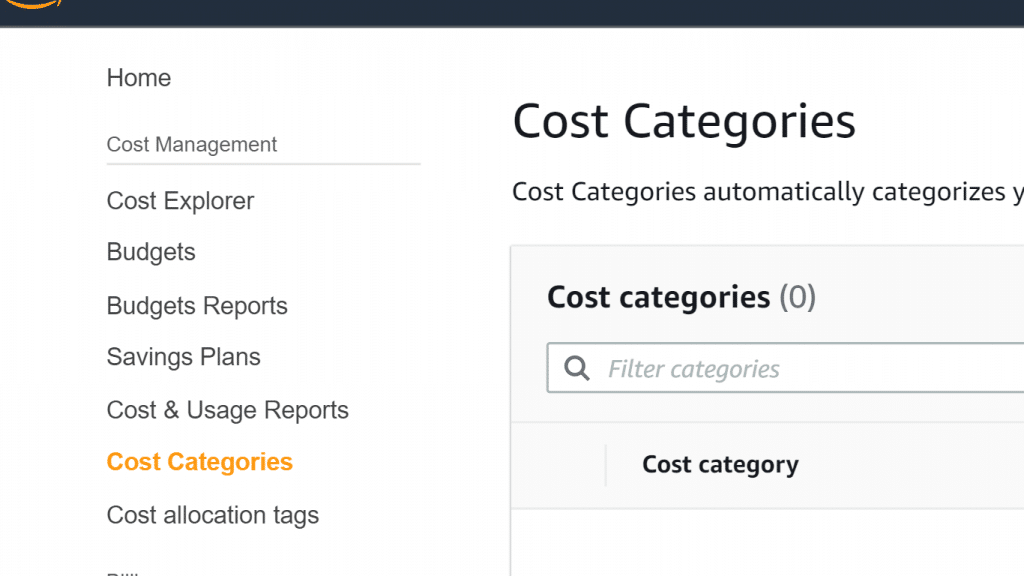
Cost Categories – Cost Categories Section
- At the top of the opened page, pick the option Create Cost Category.
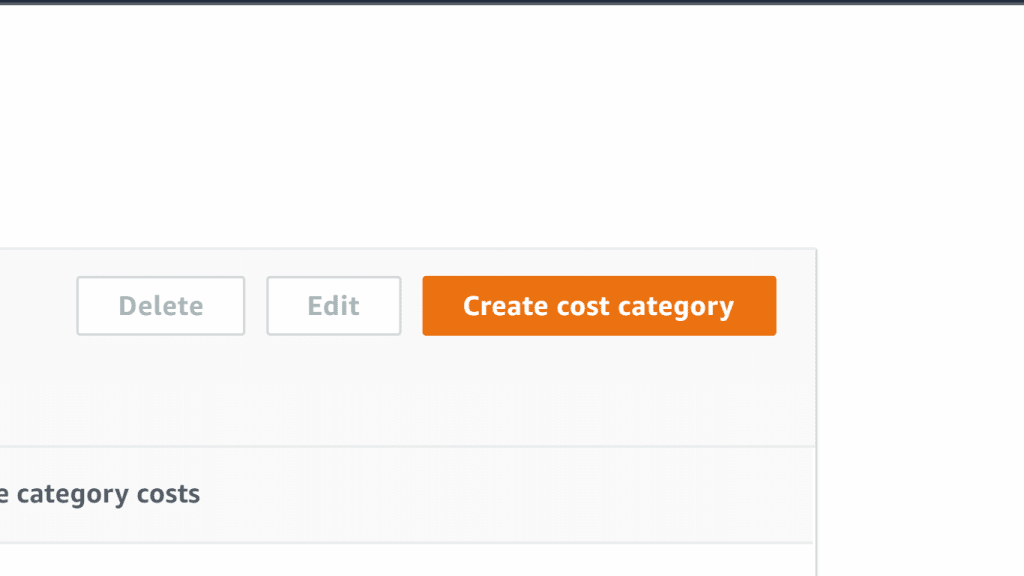
Cost Categories – Create Button
- For the section Cost category details, type in a specific name of your choice. You should choose a unique name for your Cost Category that hasn’t been used in your account.
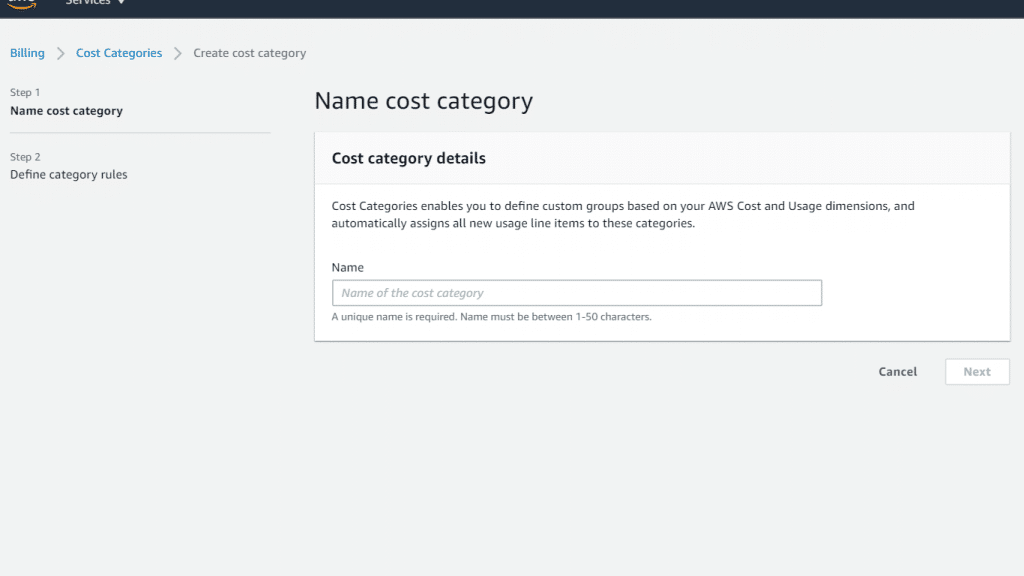
Cost Categories – Fill Details
- Click on Next.
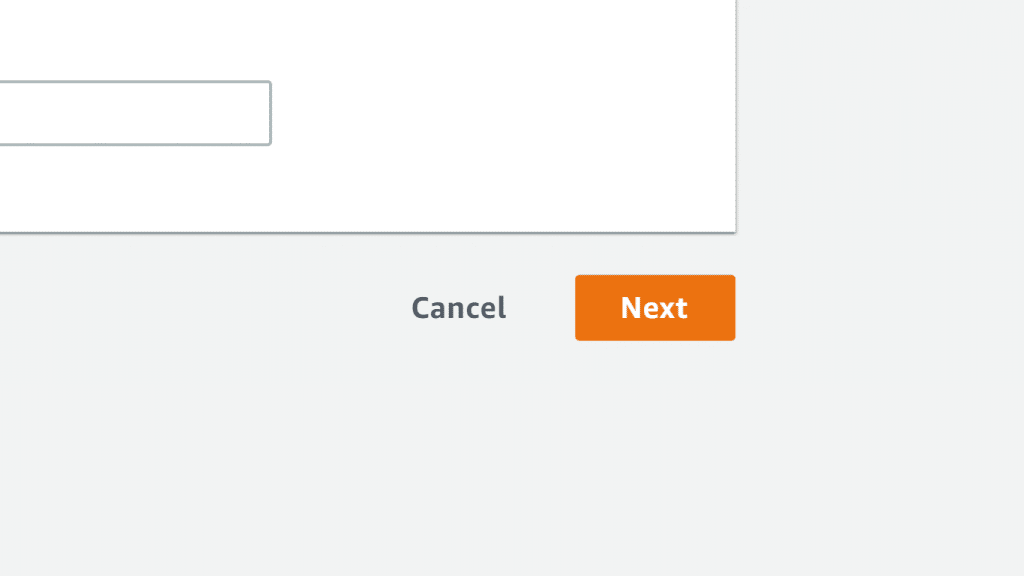
Cost Categories – Next Button
- Pick the option Define category values.
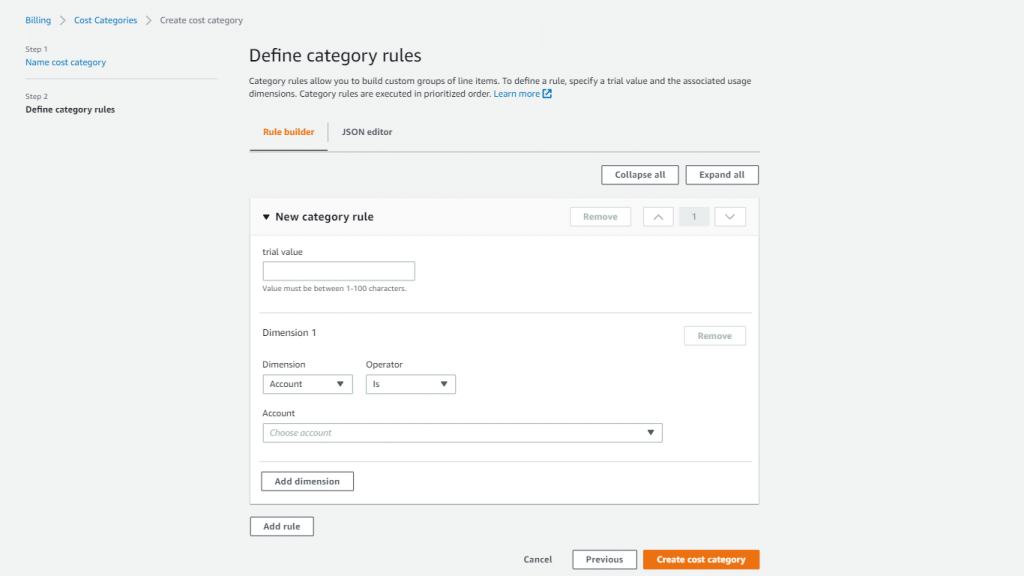
Cost Categories – Define Category Rules
You can choose to go with either Rule Builder or JSON editor for defining your Cost Categories.
- In the section of Value, type in a specific name in the Cost Category value.
- Select a particular billing Dimension from the list. It is possible to choose one of the following options: Accounts, Service, Charge Type, or Tag key.
- Click on the drop-down list and pick the option Operator. You will get the following options: Is, Contains, Starts with, and Ends with.
Keep in Mind
Accounts and Tag dimensions are the only two that support “Contains”, “Starts with”, and “Ends with”. In case they are utilized with Accounts, they will not get evaluated against account ID, but rather account name.
- Choose one of the filtered values for your Dimension from the attribute selector.
- You can optionally rearrange the order of the rules using the arrows or by simply changing each rule’s top right number.
- You can optionally delete a rule, by clicking on the Remove button located to the upper right of every rule.
How can you edit Cost Categories?
The below steps can be followed for editing your Cost Categories. Keep in Mind that you will not be able to edit Cost Category names.
For editing a Cost Category
- Login to the AWS Management Console. Then, head straight to the Billing and Cost Management console using the following link https://console.aws.amazon.com/billing/.
- From navigation pane, pick the option Cost Categories.
- Click on the Cost Category that you want to edit.
- Pick the option Edit cost category.
- Change the parameters as needed, then click on the option Confirm cost category.
How can you delete a Cost Category?
The below steps can be followed for deleting your Cost Categories.
For deleting a Cost Category
- Login to the AWS Management Console. Then, head straight to the Billing and Cost Management console using the following link https://console.aws.amazon.com/billing/.
- From navigation pane, pick the option Cost Categories.
- Click on the Cost Category that you want to delete.
- Pick the option Delete cost category.